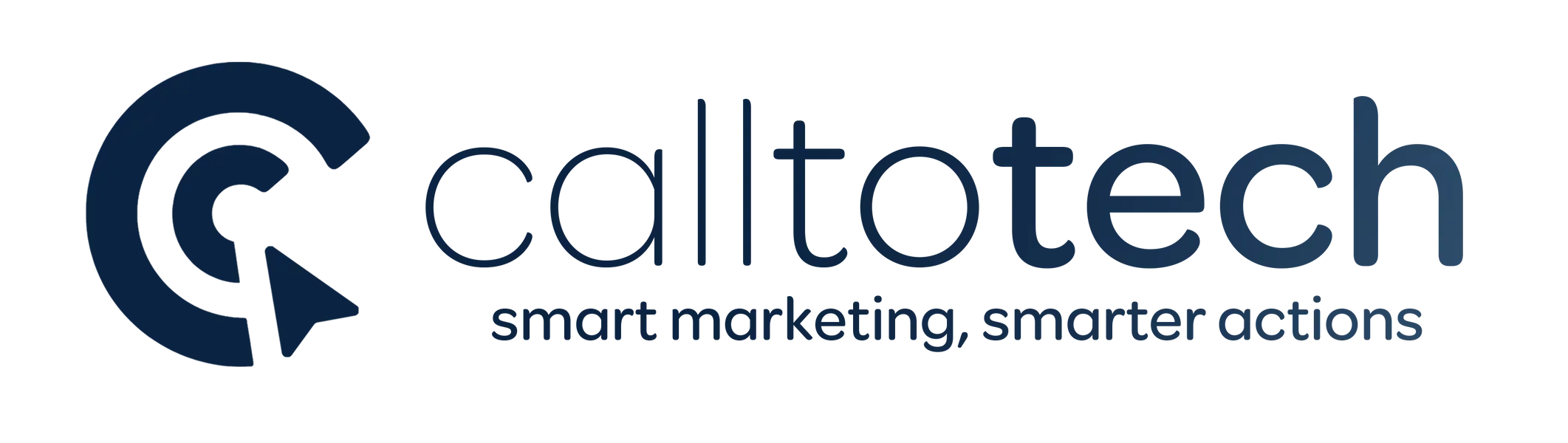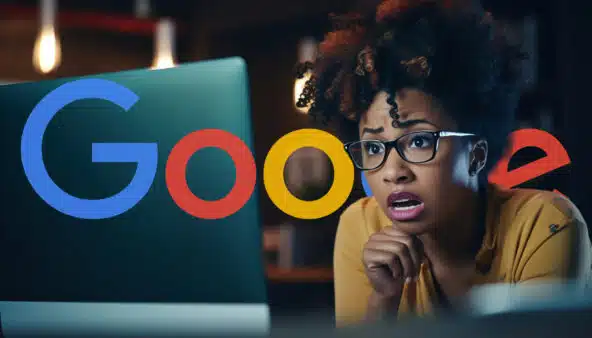In the dynamic realm of digital marketing, Google’s Performance Max (PMax) campaigns have emerged as a transformative solution, enabling advertisers to access all Google Ads inventory through a single campaign. This innovation streamlines advertising efforts across platforms such as YouTube, Display, Search, Discover, Gmail, and Maps, aiming to maximize performance and conversion value.
However, the complexity of managing and optimizing these campaigns necessitates robust tools to ensure adherence to best practices and to enhance asset performance. Enter pMaximizer—a specialized dashboard designed to provide centralized monitoring and actionable insights for PMax campaigns.
Understanding pMaximizer
pMaximizer is a best practice dashboard developed to offer a centralized view of PMax campaigns’ performance and the assets utilized within them. Built on Looker Studio, this tool assists advertisers in identifying whether their campaigns and assets comply with established best practice guidelines. It also provides actionable insights to enhance asset group performance and feed quality. By presenting asset performance in a clear and organized manner, pMaximizer enables advertisers to refresh underperforming assets effectively.
Key Features of pMaximizer
- Centralized Monitoring: pMaximizer consolidates data from various PMax campaigns, offering a unified view that simplifies performance tracking and comparison.
- Best Practice Compliance: The dashboard evaluates campaigns and assets against Google’s best practice guidelines, highlighting areas that require attention or improvement.
- Actionable Insights: Beyond mere reporting, pMaximizer provides recommendations to enhance asset group performance and feed quality, facilitating informed decision-making.
- Asset Performance Visualization: The tool presents asset performance metrics in an accessible format, enabling advertisers to identify and refresh underperforming assets promptly.
Implementing pMaximizer
To deploy pMaximizer effectively, advertisers should follow a structured approach:
Prerequisites
- Join the Authorized Group: Access to pMaximizer requires membership in a specific group. Ensure you have the necessary permissions by joining the designated group.
- Obtain a Developer Token: A developer token from Google Ads is essential. This can be acquired at the MCC level by navigating to Tools & Settings > Setup > API Center. If a developer token is not visible, complete the required details and request one.
- Create a Google Cloud Project: Set up a new project in the Google Cloud Console and ensure it is linked to a billing account.
Installation Steps
Detailed installation instructions are provided in the pMaximizer walkthrough. Following these steps will guide you through generating OAuth credentials, configuring the consent screen, and deploying the dashboard.
Updating to the Latest Version
Regular updates ensure that pMaximizer remains aligned with the latest features and best practices. To update:
- Access Google Cloud Platform (GCP): Navigate to the project where pMaximizer is deployed.
- Activate Cloud Shell: Click on the “Activate Cloud Shell” icon.
- Execute Update Commands: In the Cloud Shell, run the following commands:
cd pmax_best_practices_dashboard
git pull
sh upgrade_pmaximizer.sh- Access the Updated Dashboard: Follow the link provided at the end of the deployment process to access the upgraded dashboard.
Architecture Overview
Understanding the architecture of pMaximizer aids in troubleshooting and optimizing its use:
- Google Cloud Components: The deployment involves components such as Storage, Scheduler, Workflows, Run, and BigQuery.
- Data Flow: Data from Google Ads is processed and stored in BigQuery, with scheduled workflows managing data extraction and transformation.
Troubleshooting Common Issues
Deploying and operating pMaximizer may present certain challenges:
- Deployment Failures: Verify the accuracy of credentials in the
google-ads.yamlfile. Ensure there are no quotation marks before any credential and that thelogin_customer_idis correctly formatted without dashes. - Accessing Logs: Utilize the Logs Explorer in GCP to review deployment logs for error identification.
- Retrieving Dashboard URL: If the dashboard URL is misplaced, it can be found in the
dashboard_url.txtfile within the Cloud Shell environment.
Future Prospects of pMaximizer
As digital advertising continues to evolve, tools like pMaximizer are poised to become increasingly integral to campaign management. Future developments may include enhanced AI-driven insights, deeper integration with other marketing platforms, and more granular control over asset performance.
Frequently Asked Questions (FAQ)
1. What is pMaximizer?
pMaximizer is a best practice dashboard designed for monitoring and optimizing Performance Max (PMax) campaigns in Google Ads. It helps advertisers analyze performance, comply with best practices, and enhance asset effectiveness.
2. Do I need technical expertise to use pMaximizer?
No, pMaximizer is designed to be user-friendly. While some familiarity with Google Cloud Platform (GCP) may be helpful, the tool primarily relies on clicks and simple commands.
3. How do I access pMaximizer?
You must join the designated group, obtain a Google Ads developer token, and set up a Google Cloud Project. The installation guide provides step-by-step instructions.
4. Can I update my pMaximizer dashboard?
Yes, you can update the dashboard by accessing GCP, activating Cloud Shell, and executing the necessary update commands. This ensures you are using the latest features and best practices.
5. How do I troubleshoot deployment issues?
Check your credentials in google-ads.yaml, verify that the login_customer_id is correctly formatted, and use Logs Explorer in GCP to review errors.
6. Can I use pMaximizer for paused campaigns?
Yes, by modifying the ads_macro.start_date value in the answers.json file, you can analyze past campaigns.
7. How much does it cost to run pMaximizer?
The cost depends on data volume and usage. For large datasets, the estimated cost is $10–$15 per month, mainly driven by BigQuery usage.
8. How do I share the dashboard with my team?
After generating the dashboard, you can share it by adjusting the data credentials to Owner’s access and using the “Save and Share” function in Looker Studio.